tuto ni direquest oleh ila.. muahaha! yang dia maksudkan ialah,
 |
| click gambar untuk tumbesaran |
actually ila, saya buat ni pakai photoshop je.. tak pun, photoscape.. mula mula kena la ada salah satu drpd software ni, okay! saya buat yg photoscape dulu lah eh! pasal kebanyakan org tak reti guna photoshop *cam saya T_____T
~Photoscape Version~
1) Buka photoscape anda & tekan EDITOR
2) Tekan MENU > New Photo
3) Then adjust width dia okayyy
4) Tekan object (kotak merah) then pilih salah satu bentuk dalam kotak biru *rujuk gambar bawah
5) Dah tekan bentuk tu? Okay tick kotak FILL (kotak merah) and pilih warna background korang (kotak biru) *rujuk gambar bawah
6) Then drag kat kotak putih yg korang da adjust width dia memula tadi. Nanti dia jadi camni:
okay then tekan huruf T (kotak ungu) kat tepi tu, tulislah pape yg korang nak. Nak letak gambar? tekan kotak merah
contoh sidebar image saya:
hoho nanti saya update lagi untuk pengguna photoshop pulakk.. semoga menjadi! kalau tak jadik jugak, biar saya buatkanlah! kalau nak, comment ye! buat description!
background nak warna apa-pink,purple,biru, sowhatever
nak letak gambar apa-hello kitty,alteramen,orang lidi
nak tulis apa-myself,owner,credits
nak berapa-nak 2 *satu tajuk dia _ _ _, background dia warna _ _ _, nak letak gambor _ _. yg lagik satu tajuk dia blabla and so on. untuk 10 orang yg komen terawal, saya kasi FREEE *best kan? :))
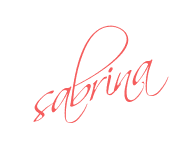









thanx yek 4 this tuto..susah sikit nak cari tuto yg gune photoscape...
ReplyDelete@Nina Athira-misu: welkem welkem :) thanks ye cari di blog saye :)
ReplyDeletetengsss saya guna photoscape :D:D
ReplyDelete@diyan: ohoho~ glad to help you :)
ReplyDelete